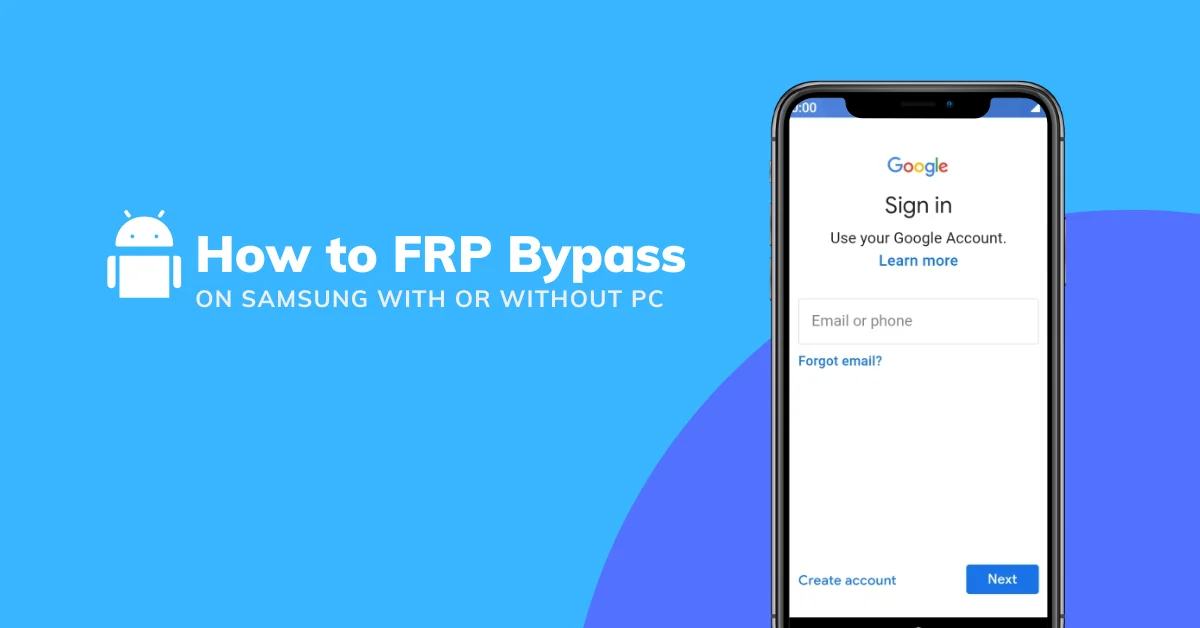Struggling to bypass the Factory Reset Protection (FRP) lock on your Samsung device? This comprehensive guide will walk you through the latest and most effective methods to unlock your device in 2024, whether you’re using a PC or not. Discover the power of Google account, Samsung’s Find My Mobile, ADB commands, and combination files to bypass the FRP lock and regain access to your device.
What is FRP?
Factory Reset Protection (FRP) is a robust security feature introduced by Google in Android 5.1 Lollipop. Its purpose is to safeguard your device from unauthorized access, even if a factory reset is performed. When setting up your Samsung device for the first time, you’re required to sign in with a Google account. This account becomes inextricably linked to your device’s hardware, activating the FRP lock.
The FRP lock is a formidable security measure that protects your sensitive data and prevents misuse of your lost or stolen device. If your phone falls into the wrong hands, the FRP lock ensures that the thief cannot factory reset the device and use it as their own, as they would need your Google account credentials to unlock it.
Methods to FRP Bypass Samsung Devices
Now that you understand the significance of the FRP lock, let’s explore the diverse strategies to bypass it on your Samsung device.
Method 1: FRP Bypass Using Google Account
The simplest and most direct method to bypass the FRP lock is by utilizing your Google account credentials. If you have access to your Google account username and password, follow these steps:
- On the Welcome screen, tap the “Start” button.
- Connect to a Wi-Fi network when prompted.
- On the “Verify your account” screen, enter your Google account email and password.
- If the credentials are correct, your device will be unlocked, and you can set it up as a new device.
However, if you’ve forgotten your Google account information or have acquired a second-hand device that’s still locked, this method may not be an option. In such cases, explore the alternative techniques detailed below.
Method 2: FRP Bypass Using Samsung’s Find My Mobile
If you’ve previously registered your Samsung device with your Samsung account, you can utilize the Find My Mobile service to bypass the FRP lock. The process is as follows:
- On another device or computer, navigate to the Find My Mobile website.
- Sign in using your Samsung account credentials.
- In the left sidebar, locate and click the “Unlock” option.
- If your locked device is listed, click the “Unlock” button next to it.
- Follow the on-screen instructions to complete the unlocking process.
Please note that this method only works if you’ve previously registered your device with your Samsung account and enabled the Remote Unlock feature.
Method 3: FRP Bypass Using ADB and OTG Cable (Without PC)
If you don’t have access to a computer, you can bypass the FRP lock using an OTG (On-The-Go) cable and Android Debug Bridge (ADB) commands. Here’s the intricate process:
- Connect the OTG cable to your Samsung device and plug in a USB mouse.
- On the Welcome screen, tap the “Start” button and then the “Accessibility” button in the bottom-left corner.
- Enable the “Switch Access” and “TalkBack” options in the Accessibility menu.
- Using the connected mouse, navigate to the “TalkBack Settings” and select “Manage Keyboards.”
- Tap “OK” on the “Turn off Talkback?” prompt.
- Go back to the Welcome screen and tap the text field to enter the Google account email.
- Long-press the “@” button on the keyboard to open the “@com” prompt. Select “Settings.”
- In the Settings menu, go to “About device” and tap “Software information.”
- Tap the “Build number” seven times to activate Developer options.
- Select “Developer options” from the Settings menu and enable “OEM unlocking” and “USB debugging.”
- Connect your device to a computer using a USB cable.
- On the computer, install the necessary ADB drivers and open a command prompt or terminal window.
- Type the following ADB command and press Enter: adb shell am start -n com.google.android.gsf.login/.LoginActivity
- This command will launch the Google sign-in screen on your device. Sign in with a different Google account than the one linked to the FRP lock.
- Once signed in, go to Settings > Accounts and remove the previously linked Google account.
- Restart your device, and you should now be able to set it up without the FRP lock.
This method requires a certain level of technical expertise and may not be suitable for all users. If you’re not comfortable with ADB commands, consider exploring the other options.
Method 4: FRP Bypass Using a Combination File (With PC)
Another effective way to bypass the FRP lock is by utilizing a combination file. A combination file is a specially crafted file that exploits a vulnerability in the Android system to circumvent the FRP lock. Here’s how to leverage this technique:
- Obtain the appropriate combination file for your Samsung device model and Android version. You can find these files on various Android forums and websites.
- Extract the contents of the combination file to a folder on your computer.
- Put your Samsung device into Download mode by pressing and holding the Volume Down + Power buttons simultaneously.
- Connect your device to the computer using a USB cable.
- On the computer, open Odin (a Samsung firmware flashing tool).
- In Odin, click the “AP” button and select the combination file you extracted earlier.
- Click the “Start” button to begin flashing the combination file to your device.
- Once the flashing process is complete, your device will reboot, and you should be able to bypass the FRP lock.
Please note that using combination files can be risky and may void your device’s warranty. It’s crucial to download these files from trusted sources and follow the instructions carefully.
Staying Ahead of the Curve: Navigating FRP Bypass in 2024
As Android security continues to evolve, the methods to bypass the FRP lock also undergo constant changes. In 2024, there are a few notable developments and updates to consider:
Google’s Security Enhancements: Adapting to the Latest Challenges
In early 2024, Google released a security update that addressed several vulnerabilities exploited by FRP bypass methods. Consequently, some older techniques, such as the ADB and OTG cable method, may no longer be effective on devices running Android 13 or later. If you encounter issues with an older method, try updating your device to the latest Android version and attempting the bypass again.
Innovative Samsung FRP Bypass Tools: Third-Party Solutions
Enterprising developers have created new Samsung FRP bypass tools designed to work seamlessly with the latest Android versions. These tools aim to streamline the FRP bypass process and make it more accessible to users of all skill levels. Some popular options for 2024 include:
- iMyFone LockWiper (Android)
- Dr.Fone – Screen Unlock (Android)
- vnROM FRP Bypass tool for Android
To utilize these tools, download and install them on your computer, connect your locked Samsung device, and follow the on-screen instructions. Keep in mind that these are third-party solutions, and some may require a paid subscription to access all features.
Carrier-Specific FRP Bypass Strategies: Exploring Carrier-Provided Options
Certain mobile carriers, such as Verizon and AT&T, have developed their own FRP bypass methods for Samsung devices. These methods often involve contacting the carrier’s customer support and providing proof of ownership, like a purchase receipt or invoice. If you’re unable to bypass the FRP lock using the standard techniques, reaching out to your carrier may present a viable alternative.
Troubleshooting Common FRP Bypass Challenges
While the methods outlined above are generally effective, you may encounter some issues during the FRP bypass process. Here are a few common problems and their solutions:
Device Not Connecting to Wi-Fi
If your Samsung device won’t connect to a Wi-Fi network during the setup process, try the following:
- Ensure you’re selecting the correct Wi-Fi network and entering the password accurately.
- If using a public Wi-Fi network, check that it doesn’t require additional authentication, such as a login page or terms of service agreement.
- Try connecting to a different Wi-Fi network, like a mobile hotspot or a friend’s network.
ADB Commands Not Cooperating
If the ADB commands aren’t functioning during the FRP bypass process, try these solutions:
- Verify that you’ve enabled Developer options and USB debugging on your Samsung device.
- Check that you’ve installed the correct ADB drivers on your computer.
- Try using a different USB cable or USB port on your computer.
- Ensure you’re typing the ADB commands correctly and pressing Enter after each one.
Combination File Flashing Failure
If Odin fails to flash the combination file to your Samsung device, consider the following:
- Confirm you’ve downloaded the correct combination file for your device model and Android version.
- Ensure your device is properly connected to the computer and in Download mode.
- Try using a different USB cable or USB port on your computer.
- If Odin gets stuck during the flashing process, disconnect your device, close Odin, and start the process again.

Meet William Jacobs, the go-to guy for all things Android phones! With a computer science degree under his belt, he’s got the tech know-how. But what really gets him going is his side hustle: running the vnROM.live blog where he helps folks unlock their phones like a pro.